Clearing The Digital Clutter - Cloud Storage Compared (Dropbox, GDrive & iCloud)
Jacques du Rand 2020-12-14
We are finally nearing the end of what has been one extraordinary year. As we head into what usually becomes a slower part of the year, it’s a great time to clean-up and clear out all those things you don’t usually get time for during the year.
Your computer is no different. And yes, I can see you roll your eyes from here.
I am no different when it comes to PC cleanups - but it’s a great way to clear out and help speed up your machine. The stuff you don’t delete immediately, or think you’ll do “later” just never seems to happen and then you have a ‘downloads’ folder full of stuff that doesn’t serve you in any way. All those memes from slack or Whatsapp web... It is a similar principle for general work documents that are sitting on your computer instead of a shared drive.
There are so many digital storage solutions available - including free ones - that even meme hoarders and big-data users will find something large enough, and affordable to use.
Digital (Cloud) vs Hard Storage Backup
There are pros and cons to whether to use a digital, or cloud-based storage system or a hard-drive (external) storage system. Sometimes even both are necessary.
Digital or Cloud Storage
- Available. Super easy and convenient as it’s always right there. With new technology and convenience between devices many cloud storage apps makes it really easy for you to move things into storage with things like browser extensions or mobile & desktop apps that seamlessly work together (sync across devices).
- No cables. I also like this as you don’t have to go and find the external hard drive, fiddle with cables and then only get to your files. Whatever you move into your cloud storage is accessible within a few clicks.
- Safety used to be a concern for storing documents and files in the Cloud, but the Cloud is still possibly one of the safest ways of storing information. If, heaven forbid, your device gets stolen or damaged, the information will be at hand the moment you want to use/transfer to a new device.
- Storage size. A big bonus with Cloud storage is that it grows with you. You can use what you need and increase it as you need more with one click.
Hard Drive Storage
- Needs Connection. This might be a little more cumbersome, especially if you don’t always have it connected to your device. However, this option makes for a great back-up to your Cloud back-up.
- Storage size. One of the downsides is that the storage unit has a definitive storage size, unlike with cloud storage where you can increase your storage space as you need it. So you might end up needing more than one device.
- Sharing. Data is also not easily shareable with other people - if you wanted to do that. You would first need to connect it, then transfer the information to your device and then share from there.
- Safety. No chance of being hacked, so your data is safe. (Unless the device is stolen or damaged.)
Cloud Storage Solutions Options
There really are so many on the market, but these are amongst the most popular and our favourite storage options:
- Google Drive
- All time favourite storage solution, and all Android users are already using this whether they realise or not. You’ve probably also been using this if you have a gmail account.
- Storage size - Starting at 15GB up to 30TB (plus an unlimited option).
- Device Sync - Easily syncs across devices it serves. (app)
- Platforms Windows, Mac, iOS, Android
- Cost - 15GB Free storage with annual plans starting from as low as $3 (R45) per month.
-
Dropbox
- Became and gained popularity back in 2007 when it was one of the first cloud
storage systems you could give other people access to and easily “drop” things
into cloud storage. Ahead of its time, you could host a local drive on your
computer which you could just drag/drop your files & folders you wanted stored
in the Cloud. This was before Google was focussed on promoting Google Drive. Dropbox
actually has a really cool history which Techcrunch has nicely summarised.
If you really want to nerd out, you can have a look at the original DropBox Post (2007) on HackerNews, when the founders announced the product.
What is funyy is all those people telling them it won't work, I guess hindsight is 20/20. - Storage size - Starting at 2GB up to 3TB (plus an unlimited option).
- Device Sync - Easily syncs across devices (app) and works on all platforms.
- Platforms Windows, Mac, Linux, iOS, Android, Windows Phone
- Cost - No Free storage. Annual plans starting from as low as $10 (R150) per month.
-
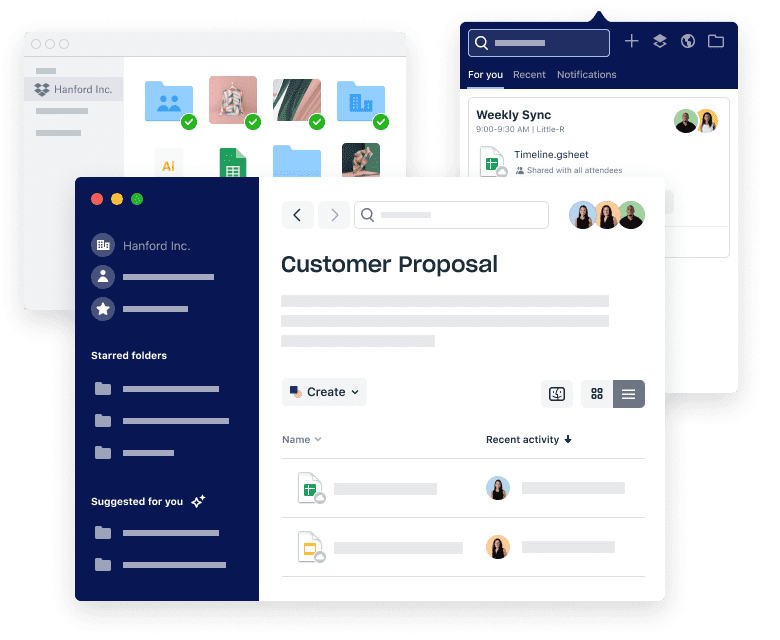
- Became and gained popularity back in 2007 when it was one of the first cloud
storage systems you could give other people access to and easily “drop” things
into cloud storage. Ahead of its time, you could host a local drive on your
computer which you could just drag/drop your files & folders you wanted stored
in the Cloud. This was before Google was focussed on promoting Google Drive. Dropbox
actually has a really cool history which Techcrunch has nicely summarised.
- iCloud
- iCloud is the default storage for anyone with an Apple device. You can run iTunes separately to iCloud, but if you have a Mac, what made iCloud popular (besides it being default) is that it takes a full snapshot of your machine (everything on it) and stores this in the Cloud. The nice thing about that is that you can restore with one click if you ever need to move to a new laptop or device. The only downside is that it doesn’t play well with others. This means that if you have an Apple phone, but switching to for example, an Android device - you need to get an additional program to help you switch and move your data - assuming you want more than just your contacts moved.
- Storage size - Starting at 5GB up to 2TB.
- Device Sync - Easily syncs across devices it serves. (app)
- Platforms Windows, iOS
- Cost - 5GB Free storage. Pricing is regional so luckily for us, annual plans start from as low as R15 per month.
-
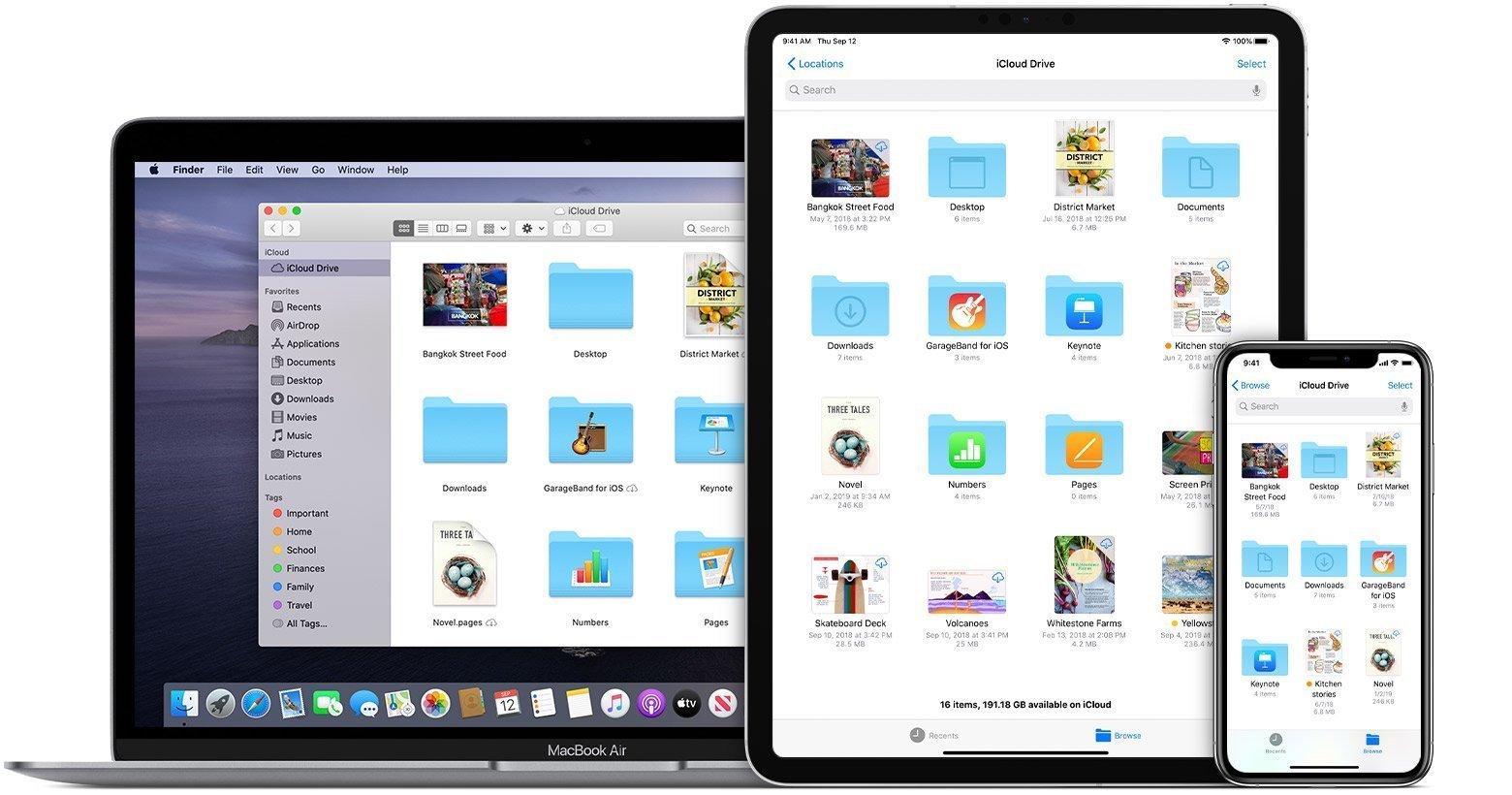
- FreeNAS
- FreeNAS is an open source project (super popular) as a DIY backup/storage solution for home or enterprise use. It gets a little tricky as you need to have some knowledge about what you’re doing. You have to install the software as an operating system - most people choose to install their own file server which you can then run this on and still share with family, friends or for business use. The good news is that it does come with a web interface which you can use after you’ve done the installation as a storage or backup solution.
- Storage size - This depends on the server you choose, as technically this is just the software that gives you the ability to run it like the commercial products.
- Device Sync - It’s open source, so you can integrate this with anything you like really - but because of the web interface it makes it more accessible. So using it on any of your devices is possible.
- Platforms Integrates with Windows, Apple, Unix - but as it has a web interface, you could access it from any operating system.
- Cost - the software is free. The technical set-up might cost you if you’re not doing it yourself, and then of course the monthly server costs.
-
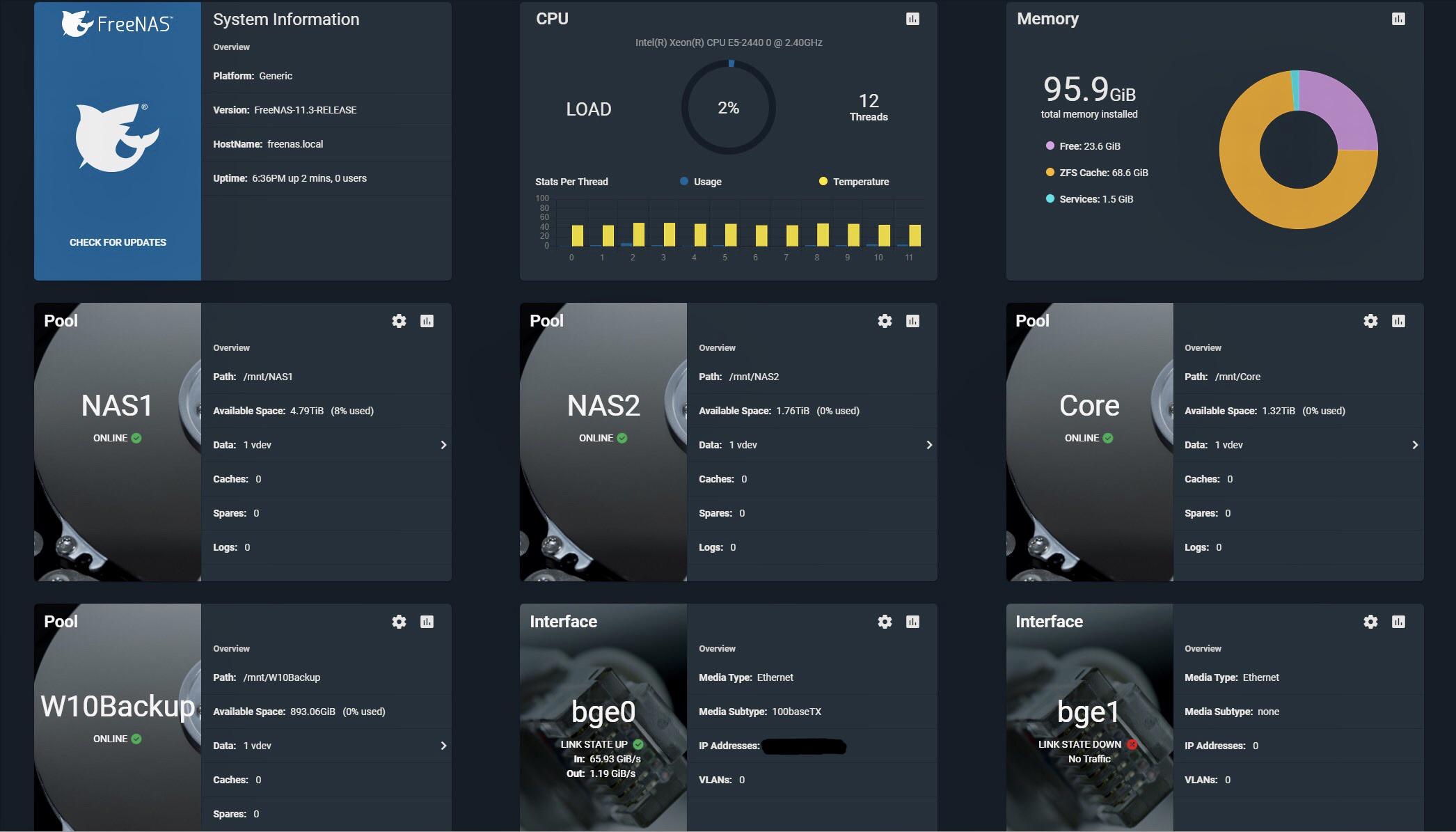
Untested (from our side) but growing in popularity:
- MS
OneDrive
- Mostly used by Microsoft users. It is the MS version of Google Drive.
- Storage size - Starting at 5GB up to 6TB (plus an unlimited option).
- Device Sync - Easily syncs across devices it serves. (app)
- Platforms Windows, iOS, Android
- Cost - 5GB Free storage with annual plans starting from as low as $2 (R30) per month.
- pCloud
- Known for being very user-friendly. Used to store large files. Family and business friendly. Growing in popularity due to that it accepts uploads of really large files - great for photos and video uploads.
- Storage size - Starting at 10GB up to 2TB.
- Device Sync - Easily syncs across devices (app) and works on all platforms.
- Platforms Windows, Mac, Linux, iOS, Android
- Cost - 10GB Free storage with annual plans starting from as low as $4 (R60) per month.
Where To Start With Clearing Out Stuff
This is probably my worst thing to do, so starting small usually gets me going. Also you don’t want to be storing stuff you don’t need - like those Whatsapp memes your mom keeps sending you. So our number one tip for where to start is: delete.
- Delete things you don’t want to keep. Start in your downloads folder and desktop as that’s usually where things end up that you don’t really want to keep.
- Financial - Financial info can be tricky. If you need to keep receipts, invoices or scanned copies of invoices - store this (in the Cloud), and delete whatever you no longer need from your laptop.
- Personal - Personal information can be anything from travel documents, insurance documents to house chores. As with financial, store what you don’t access regularly and delete that from your laptop.
- Work - Work can also be tricky - but most work environments now also make use of some kind of Cloud storage facility. Move all your work information to that facility and clear up the space from all documents you usually use locally. If you’re lucky, your work has transformed into a digital version of itself and hopefully now also uses Cloud solutions such as Google or MS365 etc so all documents can be accessed and saved in the Cloud rather than take up space on your machine.
Digital storage does use a bit of data for uploading/downloading. If you’re finding that you’re waiting far too long for your downloads, perhaps it might be time to upgrade your internet speed package option. We have some helpful articles to help determine how much speed you really need, or how to switch fibre providers if you’re unhappy or moving house. Take a look at our super convenient price comparison for your internet options by network and ISP.

